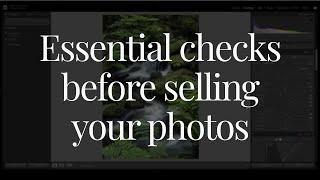12 Pro PivotTable Formatting Tricks = No more UGLY PivotTables!
Комментарии:

This video are nailed, but i wondering how you made that financial statement template ?
Ответить
Exactly what I was looking for. Brilliant as always. Thanks Mynda!
Ответить
Hi Ma'am, I see in this video 2 pivot tables for Profit and Loss, and Budget variance, would you please to refere me to any of your video on how to form pivot tables from raw data to build profit and loss and budget variance report? thank you so much
Ответить
Thank you, very helpful video. Short and nice
Ответить
Hello, can you do a center of gravity tutorial to select an optimal location for an office?
Ответить
Great. Thank you very much!
I applied it to my report.

Thank you so much. its very useful tricks
Ответить
Just subscribed! Thanks for these tips!😊
Ответить
mynda. you are cool!!
Ответить
mynda howdid you get the net profit line its not in the original data.. calculated field?
?

thanks for the sharing..
Ответить
Great video, if you were to add another field under your accounts and add a blank rows it adds rows between each item. Do you know of any way around this?
Ответить
Awesome. Thanks for sharing.
Ответить
good job, nice way of explaination
Ответить
Hi Mynda,
If i expand the Gross Profit . The First line design is changing it has 2 bottom rows and one top row but ideally it should need to have no boarders above and below like Revenu right.. Please let me know how can fix it if we have the solution... Ideally it need to apply the boarders dynamically..

Bit disappointing 🙁. You don't realy explain the difficult parts like default layout settings (apart from just naming the options which we can already see on the screen). Furthermore, you don't end up with a nicely formatted pivot table as promissed at the beginning of the video. Well, you did, but as you mentioned yourself it is absolutely not a good idea to make icon sets based on selected cells in your pivot table.
Ответить
Very useful video for all excel users
Ответить
I thought I i knew all there was about pivot tables and im no novice haha! Im definitely going to implement a few if these tips ASAP
Ответить
You are the best...Many many thanks
Ответить
THANK YOU! I've been an Excel trainer for over 30 years and using PivotTables since they first came out. I never did learn that you can set PivotTable defaults in the Options dialog box. I"m ecstatic because it never made sense to me that we had to change the PT layout every. single. time. to a specific option. Amazing!
Ответить
The tip of adding the space is genius - Can't believe I didn't think of that before!
Ответить
AMAZING!
Thanks a lot for everything!🤗

I'm trying to use a pivot table to create an invoice and trying to add a blank row between items. But it adds a blank row after every single line. I see that your pivot table report layout looks to be either Compact or Outline. I have several dimensions, 5 of them. It looks like you have 2. I'd prefer Tabular so I have the field labels.
Ответить
Oh and.... I have learned sooo much from watching your videos! In case you've had your doubts... your time has been well spent!!!
Ответить
Hy Mynda, great video. This was very helpful for me; saving a bunch of time. Thanks!
Ответить
This is genius! Thanks, Mynda for all the tricks!
Ответить
Perfect tutorial, straight to the point. Great work. Thank you!
Ответить
The number of times I have had a pivot table that I had to go and convert to just a normal data table and try to move over to the left the main field....
I had no clue you could repeat the labels and also TAB format which does what I was doing manually already. Wow. Great video =D

I love you so much ❤❤❤
Ответить
Exactly. Same!!
Ответить
thank you, much appreciated :)
Ответить
You are indeed the best I have watched! Thank you
Ответить
This is super helpful.
Ответить
one addition.
The only way to transfer a style from one excel file to another is by copying a pivot table with it's style into the other one and then delete it. the style formatting will stay and is now available in the sheet. also works for slicer styles created for Pivot tables.

Hi, how can I format columns Header with auto carriage return ? and make it stick when the pivot is refreshed ?
Ответить
Very useful, thanks
Ответить
thank you, very hepful
Ответить
This is very useful. I'm trying to alternate row colours, but clicking on 'row banding' isn't working, despite me clearing any existing formatting I've tried formatting the source table that the pivot table is pulled from, but that doesn't come through. Any other ideas?
Ответить
To change the headings, I press ctrl-h replace, type Sum of (no space after of) and leave replace with blank. This removes Sum of leaving leading space. Great if there are many headings.
Ответить
Hi... is there an easy way to display % on the value field. For instance I got pivot table sections each with an input value and output value columns, and I want to include on the same output column the calculated % of it, but I do not want it to be an additional column. Perhaps in the conditional formatting instead of an icon, to show %?
Ответить
Thank you, Minda.
Q: Do you have a video that explain how to do pivot table to show petty cash in hand on any selected date?

Sum of variance? Is that a field created in the original data?
Ответить
Thank you so much, really helpful
Ответить
tks. it has good information. whenever i click for 'subtotal'..sometime subtotal row is shaded and sometime not (i think when i have more columns). is there any method to apply shade to subtotal row so that it is distinctly visible
Ответить
My biggest issue is formatting row label cells after grouping them, say if I want to show the count of rows of my data with a certain column value between 0-10%, 10-20%, and so on. Changing the cell format becomes useless after grouping; I can't get my row labels to display as percentages. They all say 0.1-0.2 instead of 10-20%.
Ответить
Kindly put 50 advertisement , after every 2 second of tutorial their should be advertisement so we can waste a lot of time and then do not find solution .
Ответить
thats another level of pivot table knowledge..thanks a alot for sharing it to us
Ответить
I'm using Office 2021 and have a Macron that creates some Pivot Tables which automatically collapses the Pivot Tables but as soon as I expand any of the data and then collapse it again any cells below the Pivot Table that had some formatting, in this case, a dark background it removes any formatting returning it to default cell colours (white) is there any way to stop this happening?
Ответить