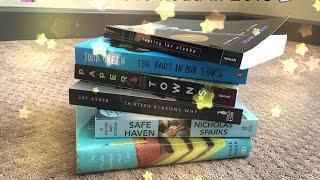Inkscape for Beginners: Text Styling Tutorial
Комментарии:

I KNOW what's going to happen when I try this lol .
Ответить
hey great stuff! I was following along quite well up until the ungrouping part. for some reason the letters won't seperate for me. any idea why that may be?
Ответить
For anyone having trouble with the “ungrouping/breaking into individual letters” step in the latest version of Inkscape, go to Path and select “Split Path” from the dropdown menu after the “object to path step” instead of clicking on ungroup.
Ответить
It’s a great demo but not so much a tutorial if you like honesty to continually improve. Beginners will have to pause and replay quite a bit especially if they are working with a newer version of Inkscape. My suggestion is watch it and without trying to follow along, just to grasp the concept.
Ответить
Hello nick, I am trying out some of these lessons on the new Inkscape 1.32 and I have not been getting the same results
Ответить
Great videos Nick. You're my go-to for Inkscape stuff because you speak in English which is understandable for a British user.. Unfortunately, the Inkscape edition I have is 1.2 and doesn't have a <custom> key on <view> when setting up pages. It has <wide-screen> and <full-screen> keys only. I'd be pleased to get your advice on this soon as I'm in the middle of designing a birthday card for a friend.
Ответить
path - split path
Ответить
Is there anyway we can get an update on how to do this with the new version? Thanks in advance!
Ответить
hey Nick - thanks for the video. At the step where you convert the whole stack from text to path, I'm seeing on your screen that it immediately goes from '4 objects of type text' to '4 objects of type group' but when I do the 'object to path step' it does not automatically group, which prevents me from doing the following 'ungroup' step to break apart the letters. What's going on? Do you have a suggestion? Thanks a ton.
Ответить
Is there a video of that? i want to learn it
Ответить
$17? 😁🐸
Ответить
New to inkscape and wanting to learn from you as your on a Mac!! Thank you
Ответить
The font your using isnt the same one at the site, the one they have is sansita, not sansita one.
Ответить
need some help , whenever I open a new document and write my text already comes formatted !
Ответить
GreatJob!
Ответить
Si vas a compartir un tutorial en inglés no lo titules en español.
Ответить
I'm not finding Sansita One even after installing the font.
Ответить
do you have any common sense watch the fucking video
Ответить
Is this font commercial free?
Ответить
Nicely done brother 👍
Ответить
I really like your tutorials but I want to say that when I installed the font the is no sansita ONE, I think that you have named the one thats medium italic ? Is that´s what you have done?
Ответить
Explanation is confusing with lot of duplicates. duplicates are not categorised.
Ответить
Hi Nick thank you for these tutorials, I am new to Inkscape and intend to learn as much as I can, keep up the good work!
Ответить
I love all your videos, but I'm having some problems despite working on this for two days. First the Kerning. I never did get it to kern the entire word at once. I was able to kern each letter so I left it at that. Would you know of any step I might be missing? The other problem is it seems things just stopped working from time to time. I couldn't select anything, I couldn't change color. The only thing I could do was exit and start over. Is there anything you know of that would cause that problem. The last problem that has stopped me cold is I want to create an embroidery motif using this method. There are at least 5 layers in this procedure (looks good b-t-w). The embroidery would be way too thick, causing a lot of problems. Is there a way to "punch a hole" so there would be just one layer for each color? Again, thank you for your tutorials. They get the job done without endlessly reviewing other functions.
Ответить
your tutorials have been great you actually guide through. some i've watched the person has done it to music with no instructions of what there actually doing.
can you please direct me to one that has that gas monkey garage style? I have a design idea of my own but I'm wanting there kind of layout.

Nice One Nick. Thanks for these brilliant tutorials and shearing your skills. You are really helping me to create some fun graphics. Thank you. 👍🐺👍
Ответить
I’m new to inkscape and have been learning as I go. I’m glad I found your videos. I have so many to watch now. Thank you for taking the time to create these videos.
Ответить
Hey, need help......
whenever I try to blur the black copy it gets sharp edges. Am I missing something?

Awesome video. Thanks for sharing the knowledge!
Ответить
Happy to know that someone also uses linux.
Ответить
I can't install the font. Any tips?
Ответить
Hello sir,
I humble request to you can u tell me what configuration required for giving these text which are written in inkscape can give a handwritting effect in video scribe because when even i brought these files in video scribe the whole diagrams lines draws but the text is fade in videoscribe

Thank you for this vid. I am signing up for your master class. Thank you.
Ответить
Great video! I followed along, but as soon at I try doing the last steps of ungrouping the letters to move them over, the rendering messes up on the blur. Is there a way to fix this?
Ответить
I use the latest version of Inkscape but doesn't have the dark theme:(
Ответить
Inkscape developers: No one can use Inkscape proficiently than us.
Nick: Wait...Get me a seat!

i don't have words to u mannnnnnnnnnnnnnnnnnnnnnnnnnnnnnnnnnnnnnnnnnnnnnnnnnnnnnnnnnnnnnnnnn
@Logo By NIck

Please can you help me?...i am learning with Inkscape, and was printing and resizing the text i needed...........HOWEVER!....and i have no idea what i did, but i have a kind of see through text...(white with a light grey line around it...and no matter how i change text, even close it down and restart, i am back with the same useless bloody text!!!...sorry, but i only need a simple think printed, and have been at this all night!...............Please, can you help.
Ответить
learning this in 2020, your simple to understand tutorials are awesome!
Ответить
For some reason my 'space between letters and pixels numbers move fine' but my word does not change or lengthen at all when doing it, and it is selected :(
Ответить
For all who are having trouble with Blur tool clipping the "shadow", try these steps it worked for me. Some steps might be redundant( newbie user)
1. Select Black text
2. Filters-->Filter Editor
3. Add Effect--> Gaussian Blur ( then check mark the filter0 box), then go to Filter General Setting Tab
4. Co-ordinates : -1 ,-1. Dimension: 3,3
( might be different based on how long your text is, play with it and bring the text in center of box )
5. Select everything: Path --> Union
6. Object to Path
7. Ungroup
You should be good.
Let me know if you try this and it works.
Cheers

Really nice tutorial. I had issue with the blur tool, it just kept clipping off outside the boundary. Still trying to work around it.
Blur is shown as % on my version, is it something different than yours?

Hi Nick. Do you have a tutorial how to create upraised engraving on a picture already created with the wording to copy? I am so lost.
Ответить
had to slow the playback speed down to keep up. A little too fast for my capabilities.
Ответить
I can't see the difference between copy and a duplicate. I know it's called copy and past but it looks like you past your copy instant so i cant see the different. Ty for your vid.
Ответить
✌️✌️✌️
Ответить
Why spacing between letter didn't work for me?
Ответить
i know this sounds kinda dumb, but every time i try to select that Text, it just creates a new line on top of it
Ответить
Every time I try to ungroup only the top layer is separated. Could someone help me?
Ответить
what app do you use to show us the keys you press on keyboard and mouse ?
thanks

![[BDO][CONSOLE][PARTNER][HASH][MUSA] [BDO][CONSOLE][PARTNER][HASH][MUSA]](https://hdtube.cc/img/upload/SU03eUh3M3g4cnc.jpg)