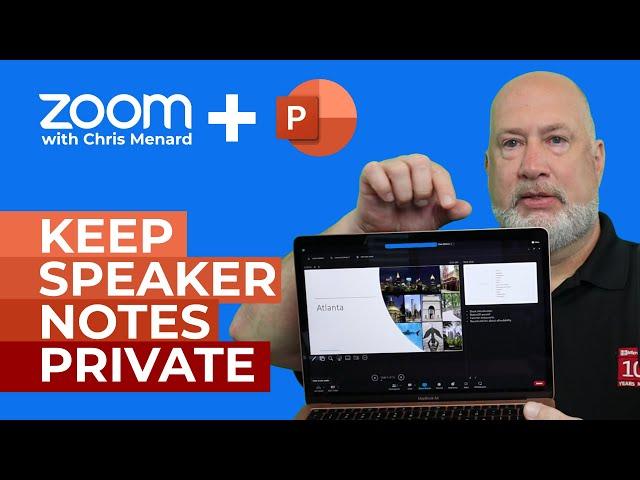
Zoom - View Speaker Notes When Presenting PowerPoint | Presenter View
Комментарии:

thank you so much for the clarification on how to use it, really saved my life with this explanation, very clear and simple to understand. I subscribe to your channel straight away.
Ответить
Hi Chris: Thanks for showing how to hide speaker notes on Zoom. However, when I did this recently for a lecture, it worked fine but the audience then could not see my mouse pointer arrow when I wanted to highlight a finding on an x-ray image. Any thoughts on getting around this issue?
Ответить
thank you ! that's awesome !
Ответить
Great video on how to hide speaker notes from zoom viewers. Can you
still see the chat log and visitor camera windows on the side in this mode?

LIFE SAVER!!!! I was about to leave the house to buy an HDMI cord and get a second monitor! thank you so much!!!
Ответить
🌈Excellent, Chris! Thanks for the video!🙏
Ответить
Thanks for this! This is exactly what I needed to understand to prepare for my presentation at the end of the month. I really appreciate this.
Ответить
thank you so much - this has been driving me crazy!
Ответить
Thank you. This solved my problem. :)
Ответить
Hi chris i have questions
Ответить
Hi Chris - I am using Mac and it does not work unfortunately. Am I missing something or it does not work for Mac
Ответить
Hello Chris! Just tried this but it's still showing my notes in Presenter View. Has there been an update in Zoom? Any updated trick? Thank you!
Ответить
i find this video very informative it is just what I needed because im in a industry that requires to meet up with homeowners virtually and this detail really helps.
Ответить
Brilliant TIP!! Thanks,
Ответить
I have been looking for this tip forever! Unfortunately, it's not working for me. I do EXACTLY what you do in your video and when I switch to showing presenter view...it also changes that view for everyone else....would you happen to know why?
Ответить
can you give the steps. I am messing up. thanks much
Ответить
I WISH I KNEW THIS 4 MONTHS AGO!!!
Ответить
thank you so much!
Ответить
Great tip. Thank you much. How do I see notes when using a projector and laptop? Should be the same as dual monitors?
Ответить
Great video! Thank you!
Ответить
Great info. Subbed. Hi from New Zealand
Ответить
Thanks for this. Have been trying to do this for last couple of weeks without success. This was so easy to follow.
Ответить
This was so helpful and saved me today! Thank you Chris!
Ответить
OMG!!!! You have saved my life!!!!!! Muchas gracias!!! There should be a "Holy $#!& I so appreciate this video" Button. Thank you. and I have liked and subscribed.
Ответить
OMG thank you! I was stressing about a presentation I needed to do today.
Ответить
Thanks for the video. Unfortunately, this did not work with me. My presenter view was still shared with other participants. I couldn't seem to find what was going wrong.
Ответить
Clear and to-the-point video. Thanks!
Ответить
Can you please do a video on how to do this with Google Slides, instead of PowerPoint? Also, is there a way that we can show a small video thumbnail of ourselves giving the presentation on the side of the screen? Basically, I need to record my Google Slides presentation on Zoom, while showing a small video thumbnail of myself giving the presentation on the side of the screen, and also being able to view my speaker notes without anyone else seeing them.
I need this for class, but haven’t been able to find a suitable tutorial on it yet.

Thank you SO much! You answered my question perfectly
Ответить
thanks this really helped me
Ответить
How do i make the audience not to see when i select the presenter view? Since they can already see my screen
Ответить
how do you stay on camera and still prsent a a powerpoint presentation
Ответить
Great tip. Thanks for the awesome video
Ответить
Thankyou for sharing this knowledge - you are a life saver. Just did a test run and it works.
Ответить
Thank you so much!
Ответить
Excellent tip
Ответить
Thank you. it helps so much.
Ответить
For the life of me it does not work. Why does it still show the presenter view???
Ответить
Omg!! I needed this!
Ответить
Wonderful! Thank you!
Ответить
Great tips Chris. Thank you
Ответить
Thank you! finally someone who gets what I'm after. That worked great for Zoom, but not the same on teams as they appear to then see presenter view - any tips?
Ответить
Thank you! Exactly what I needed! You have saved me so much time!
Ответить
Thank you! This was so helpful. Man I loved how quick and to the point this was. You don't often find videos like this that are really useful and quick to the point. Nice!
Ответить
Thanks for the video! I will add - for anyone who doesn't have Presenter View in the context menu and that option is greyed out in settings, you have to have "Presented by a speaker (full screen) show type selected in the Set Up Show menu in the Set Up Slide Show section.
Chris - can you share a link to the subsequent video where you show how you can edit notes in presenter view? I searched channel but couldn't find it. Thanks!

Super helpful video
Ответить
Thank you!!
Ответить
It works for me, even when I use Microsoft Teams. Thank you for the tuts, sir.
Ответить
Fabulous tip- thank you ever so much. That's very handy!
Ответить











