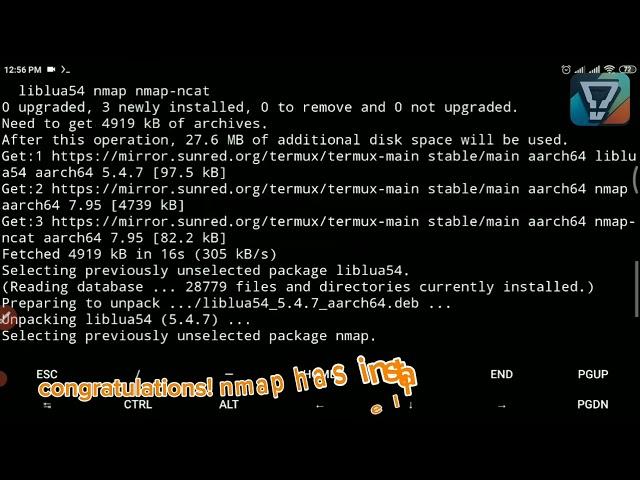
How to Install NMAP in Termux - Comprehensive Step-by-Step Tutorial | Learn Together #howto #termux
Welcome to another episode on the "Learn Together" YouTube channel! In this in-depth tutorial, we'll explore the process of installing NMAP, a powerful network scanning tool, within the Termux environment on your Android device. Whether you're a cybersecurity enthusiast, a network administrator, or simply someone eager to delve into network scanning, this guide is tailored to help you get NMAP up and running smoothly on Termux.
Introduction
In today’s digital landscape, network security and management are more critical than ever. For network administrators, security professionals, and tech enthusiasts, tools like NMAP are indispensable for scanning and analyzing networks. NMAP (Network Mapper) is a versatile tool used for network discovery and security auditing. It's often employed to identify devices on a network, discover open ports, and detect potential vulnerabilities.
Termux, an Android terminal emulator and Linux environment app, provides a robust platform for running Linux commands and tools on your Android device. By combining NMAP with Termux, you can perform network scanning tasks on the go, making it a valuable setup for those who need to work with network security tools from their mobile devices.
Why Use NMAP in Termux?
The integration of NMAP with Termux allows you to leverage the power of a comprehensive network scanning tool on a portable device. This setup offers several benefits:
Portability: Carry out network scans and security assessments directly from your Android device, which is especially useful when you're away from your primary workstation.
Convenience: Termux provides a command-line environment similar to Linux, which means you can perform sophisticated tasks without the need for a full-fledged computer.
Learning Opportunity: Installing and using NMAP on Termux can be a great learning experience, allowing you to become familiar with Linux commands and network security tools in a hands-on manner.
Overview of the Installation Process
In this tutorial, we'll guide you through each step necessary to install NMAP in Termux. Here's a brief overview of what to expect:
Setting Up Termux: We’ll start by installing and configuring Termux, ensuring you have the right environment for NMAP.
Updating Termux: Before installing any packages, it’s crucial to update Termux to ensure compatibility and security.
Installing NMAP: We’ll provide a detailed walkthrough on how to download and install NMAP using Termux's package management system.
Running NMAP: Finally, we’ll cover the basic commands and options for using NMAP, including how to perform simple network scans.
Once you have NMAP installed, you can use it for a variety of practical purposes:
Network Discovery: Identify devices and services running on a network.
Security Auditing: Check for open ports and potential vulnerabilities.
Service Detection: Determine which services are running on open ports.
Operating System Detection: Get an idea of the operating systems running on networked devices.
Tips and Best Practices
Always Obtain Permission: When scanning networks, ensure you have permission to avoid legal issues.
Use Secure Commands: Be mindful of the commands and options you use to avoid unintentional disruptions.
Keep Termux Updated: Regularly update Termux to benefit from the latest features and security updates.
Conclusion
In this tutorial, we’ve walked through the process of installing and using NMAP within Termux on an Android device. This setup provides a powerful and portable solution for network scanning and security assessments. By following these steps, you can leverage the capabilities of NMAP directly from your mobile device, enhancing your ability to manage and secure networks on the go.
Thank you for watching this tutorial on "Learn Together." We hope you found this guide helpful and informative. If you have any questions or need further assistance, feel free to leave a comment below or reach out to us through our social media channels. Don’t forget to like, share, and subscribe to our channel for more tutorials and tech insights!
Disclaimer:
This video tutorial is intended for educational purposes only. The information and steps provided are meant to help users understand how to install and use NMAP in Termux. Unauthorized or improper use of network scanning tools can lead to legal consequences and ethical issues. Always obtain explicit permission before scanning networks that are not your own. The creators of this tutorial assume no responsibility for any misuse of the information presented. Please use this knowledge responsibly and in accordance with all applicable laws and regulations.
Introduction
In today’s digital landscape, network security and management are more critical than ever. For network administrators, security professionals, and tech enthusiasts, tools like NMAP are indispensable for scanning and analyzing networks. NMAP (Network Mapper) is a versatile tool used for network discovery and security auditing. It's often employed to identify devices on a network, discover open ports, and detect potential vulnerabilities.
Termux, an Android terminal emulator and Linux environment app, provides a robust platform for running Linux commands and tools on your Android device. By combining NMAP with Termux, you can perform network scanning tasks on the go, making it a valuable setup for those who need to work with network security tools from their mobile devices.
Why Use NMAP in Termux?
The integration of NMAP with Termux allows you to leverage the power of a comprehensive network scanning tool on a portable device. This setup offers several benefits:
Portability: Carry out network scans and security assessments directly from your Android device, which is especially useful when you're away from your primary workstation.
Convenience: Termux provides a command-line environment similar to Linux, which means you can perform sophisticated tasks without the need for a full-fledged computer.
Learning Opportunity: Installing and using NMAP on Termux can be a great learning experience, allowing you to become familiar with Linux commands and network security tools in a hands-on manner.
Overview of the Installation Process
In this tutorial, we'll guide you through each step necessary to install NMAP in Termux. Here's a brief overview of what to expect:
Setting Up Termux: We’ll start by installing and configuring Termux, ensuring you have the right environment for NMAP.
Updating Termux: Before installing any packages, it’s crucial to update Termux to ensure compatibility and security.
Installing NMAP: We’ll provide a detailed walkthrough on how to download and install NMAP using Termux's package management system.
Running NMAP: Finally, we’ll cover the basic commands and options for using NMAP, including how to perform simple network scans.
Once you have NMAP installed, you can use it for a variety of practical purposes:
Network Discovery: Identify devices and services running on a network.
Security Auditing: Check for open ports and potential vulnerabilities.
Service Detection: Determine which services are running on open ports.
Operating System Detection: Get an idea of the operating systems running on networked devices.
Tips and Best Practices
Always Obtain Permission: When scanning networks, ensure you have permission to avoid legal issues.
Use Secure Commands: Be mindful of the commands and options you use to avoid unintentional disruptions.
Keep Termux Updated: Regularly update Termux to benefit from the latest features and security updates.
Conclusion
In this tutorial, we’ve walked through the process of installing and using NMAP within Termux on an Android device. This setup provides a powerful and portable solution for network scanning and security assessments. By following these steps, you can leverage the capabilities of NMAP directly from your mobile device, enhancing your ability to manage and secure networks on the go.
Thank you for watching this tutorial on "Learn Together." We hope you found this guide helpful and informative. If you have any questions or need further assistance, feel free to leave a comment below or reach out to us through our social media channels. Don’t forget to like, share, and subscribe to our channel for more tutorials and tech insights!
Disclaimer:
This video tutorial is intended for educational purposes only. The information and steps provided are meant to help users understand how to install and use NMAP in Termux. Unauthorized or improper use of network scanning tools can lead to legal consequences and ethical issues. Always obtain explicit permission before scanning networks that are not your own. The creators of this tutorial assume no responsibility for any misuse of the information presented. Please use this knowledge responsibly and in accordance with all applicable laws and regulations.
Тэги:
#Learn_Together #php #using #how_to_install_nmap_in_termux #termux #how_to_install_metasploit_in_termux #how_to_install_nmap_in_your_termux #how_to_install_nmap_and_use_in_termux_mobile #how_to_install_nmap_and_use_in_termux_android #how_to_install_nmap_on_windows_10 #how_to_install_nmap_on_termux #how_to_install_nmap #how_to_install_nmap_in_kali_linux #how_to_install_nmap_in_ubuntu #how_to_install_nmap_in_windows #install_nmap_in_termux #nmap_termux_install #how_to_install_termuxКомментарии:
Marin Marais: Sonnerie de Saint Geneviève du Mont-de-Paris
Ensemble Fantasticus
Die SuperKitties und die Angst vor dem Feuerwerk GANZE FOLGE 1 | SuperKitties
Disney Junior Deutschland
Он уволился из ГАЗПРОМА, узнав эти вещи! Бизнес в гараже
ДОСТИГАТЕЛЬ Бизнес-блог
[OST] 강인한 - 거짓말 (파리의 연인 OST) | 가사 (Lyrics)
OGAM Entertainment
*مادر شهید* غمگین ترین سه کلمه دنیا
*خدایی هم هست.
کلید ظهور امام زمان در دست کیست؟
Aliakbar raefipour
Butcher & Starlight Fight The Deep & Black Noir | The Boys S4
Amazon Prime Video UK & IE

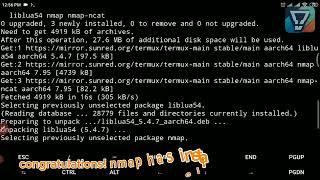






![[OST] 강인한 - 거짓말 (파리의 연인 OST) | 가사 (Lyrics) [OST] 강인한 - 거짓말 (파리의 연인 OST) | 가사 (Lyrics)](https://hdtube.cc/img/upload/RTNpeDhXdmlla0I.jpg)

















