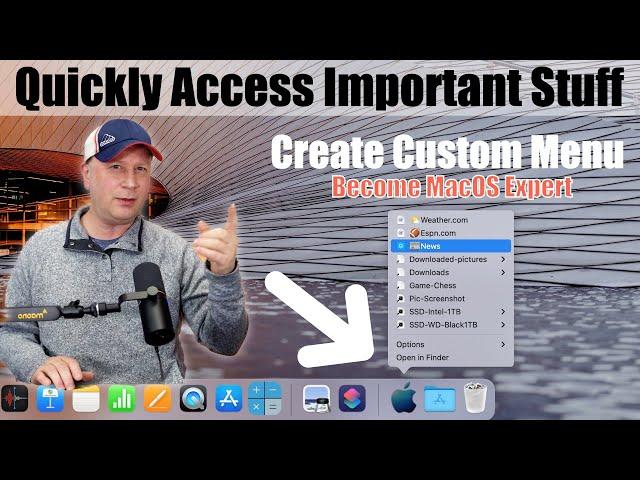
Create Custom Menu on a Mac - Quickly Access All Your Files and Stuff - macOS Expert Tips
Комментарии:

Thanks for making this awesome video!!!! Really helped me out
Ответить
Thanks for making this video so that even a 4 year old can follow along. Great stuff!
Ответить
Thanks for this one. I prefer this to the Folder Peek app you had suggested before.
Ответить
Thank you for your great videos. Only one thing I would like you take into consideration. You are talking far too fast. So I have to go back many times to get what you do and said. Talk slower would help and save time overall
Ответить
Nice to know. Thanks.
Ответить
Can I also add Folders from a NAS? I tried by creating aliases like you did, but a) no folders / files are accessible like in your external drives and b) when clicking on the alias the OS (15.3 in my case) asks me which of the NAS folders should be mapped (just like it happens if you connect to a NAS via the „go to“ command
Ответить
Helpful tips but a question: If I edit a doc in my alias folder, do the changes show up in the original folder? As a nit pic, calling Fox News a news station is like calling a 3-yr old’s painting equivalent to Michelangelo’s Sistine Chapel.
Ответить
Pretty cool. Going to try it tomorrow.
Ответить
Very useful, always enjoy your channel.
Ответить
If you don’t want to put numbers in front of the names for the sake of order etc try experimenting with different tags. Tag similar things green for example, what ever makes sense to you (the tags themselves could be numbers) then sort by tags.
Ответить
Thanks. Great information. Seems to me Apple should include these ideas in a manual when you spend a fortune for their computer.
Ответить
Great video. Extremely useful to be able to access everything you need from a single location and it is easily modifiable as needed. Thank you!
Ответить
I'm a recent migration from PC, and I need all the help I can get. So, thank you for thinking of us newbies. Thank you!!!
Ответить
If you go to finder/go, the downloads folder is already there is that "go" menu.
Ответить
Excellent info!
Ответить
This was a very interesting and extremely helpful video. Thanks
Ответить
Nice one 👍
Ответить
EASILY UNDERSTANDABLE & HELPFUL
Ответить
Hi Craig I have followed all this and works great the only issue is I can’t drop websites into new folder - any thoughts ?
Ответить
Love this kind of info! Keep it coming!!
Ответить
good tips especially where you explained the view content options when you click on dock folder icons.
Ответить
Superb simple Video - Very educational- well done sir
Ответить
Great info!
Ответить
There are free apps for this.
It’s much easier to open sites from within Safari.
Also, you can CMD-I instead of using your mouse for information, much faster than reaching for your mouse.

Helped a lot
Ответить
This is awesome!
Ответить
Great INFO for Me Thank You So Much I am a 1st grader when it comes with computer setting mind like that
Ответить
I can not move the SSD inside the new folder. If I open the new folder, all the rights icons disappears :-((
Ответить
Really cool video! Since I am a new user to MacOS I followed your video to do every step on my Mac Mini M4. It is really great! I like the custom icon the most! Thanks! Keep up the good work!
Ответить
Thanks, Craig for the tutorial.
Ответить
Great video. Thanks.
Ответить
Good job Craig. Very informative. Thanks
Ответить
Nice video. However I use Butler so I don't have to move my mouse down to the dock then click on the icon, instead I just Left-Click my mouse wheel and a popup menu opens where my mouse pointer is anywhere on the screen with all the icons/list I put within this menu.
Butler can run apps, open urls, run scrips & send system shortcuts etc. It dose so much more, I don't even use the dock/see at all, my mouse drivers assigned another buttton to open Mission Control show all running apps & desktops, so no need to see or move mouse pointer to the bottom of the screen to show the dock then click an icon to see a list!
I just think most people in 2025 don't want a limited mac-mouse, have own mouse/trakball with extra buttons and a scroll wheel, why not assign popup menu to all of these, i.e right-click scroll wheel, left-click scroll wheel, extra two buttons assign popup menus to all of these extra buttons, why one needs to move mouse to the dock or menu bar is a waste of time, I even have another mouse click to show another popup menu to list system shortcuts as on Mac need to remember hundreds of them lol.
I think you should look at Butler and just see how much faster to setup a popup menu is and I bet you'll want to make a video on Butler.
It's so much easier to setup than what you have done in this video.
Anyway, I returned my MacBook M4 Max after a week, it was like using an IPad for Laptop / desktop, lol

Does mac m series support egpu?
Ответить
Thank you
Ответить
You can also just choose 'Get info' on the item you want to give a custom icon and just drag the downloaded icon file onto to the one at the top of the Get info window and it will change it.
Ответить
😊 Thank you so much. Like a beginner, from Win to OS who I am, it’s more than helpful. It use to make my work with the new Mac easier. 🎉
Ответить
thanks very useful, new subscriber here.
Ответить
editing... it's a good thing. Thx for info.
Ответить
Another awesome video. Thanks a lot Craig. Keep em coming.
Ответить
Nice!
If I only had web urls in the folder you made is there a quck way to open up all the URLs in tabs in the default browswer?

A great video. Kudos
Ответить
Nifty idea. One correction. In Unix / Linux / MacOS are called symlinks not alias. You can achieve the save thing via terminal using “ln -s path-to-file”. Where “ln” stands for link and -s for symbolic. Without -s is called a hard link (which TM uses and is more complicated). In windows they call it “shortcuts” which is confusing given that Mac uses Shortcuts as actions and apps. Thanks for sharing. As I said I like the idea. All the best.
Ответить
I’ve moved my DAW (Presonus Studio One) from PC to M4 Pro very recently so this is very useful. It does highlight though the fact that a lot of this is so much easier on the PC!
Ответить
Great video, lots of information. I have one question if you have two browsers which browser will be open from your saved Web sites? Thanks
Ответить
First thank you for your great and fun to watch work ! 👋 There is a easier way to change the folder Icon. Just drag and drop the new PNG over the Icon in the Info windows 🥹
Ответить
Great and a good explanation , once you get the hang of it it's a peace of cake! Thanks very much! 👌🏻😉
Ответить
Always 🎉the best 😊
Ответить
very useful video, will have to give this a try, so similar to what Windows call shortcuts
Ответить
What I really need is a shortcut to shutdown Fox News. wink wink
Ответить

























