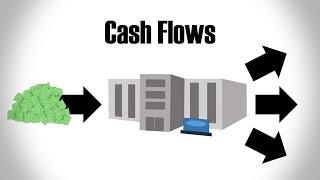How To Crop A Video In CapCut | CapCut Tutorial
How To Crop A Video In CapCut | CapCut Tutorial
To crop a video in CapCut, you can follow these steps:
Download and install CapCut: If you haven't already, download and install the CapCut app on your mobile device. It is available for both iOS and Android.
Import your video: Open CapCut and tap on the "+" button to import the video you want to edit. You can choose a video from your device's gallery or capture a new one using the app.
Add the video to the timeline: Once the video is imported, it will appear in the media library. Tap on the video and drag it to the timeline at the bottom of the screen.
Tap on the video clip in the timeline: Tap on the video clip in the timeline to select it. This will bring up the editing options for the selected clip.
Tap on the "Crop" icon: Look for the "Crop" icon in the toolbar at the bottom of the screen. It is usually represented by a square or frame symbol.
Adjust the cropping area: When you tap on the "Crop" icon, you will see handles or anchor points around the video frame. Drag these handles to adjust the cropping area. You can drag them inward to crop out parts of the video or drag them outward to expand the visible area.
Choose aspect ratio (optional): If you want to maintain a specific aspect ratio for your cropped video, you can choose from the available aspect ratio options. Tap on the aspect ratio button (usually represented by an icon with different proportions) and select the desired aspect ratio. This will automatically adjust the cropping area to match the selected ratio.
Preview and save the cropped video: After adjusting the cropping area, preview the edited video to ensure the desired portion is visible. Play it back to check if the video is cropped as intended. If satisfied, tap the "Export" or "Save" button to save the cropped video to your device.
By following these steps, you can easily crop a video in CapCut. Cropping allows you to focus on specific parts of a video, remove unwanted elements, or adjust the composition for better visual impact. Experiment with different cropping areas and aspect ratios to achieve the desired framing for your videos.
To crop a video in CapCut, you can follow these steps:
Download and install CapCut: If you haven't already, download and install the CapCut app on your mobile device. It is available for both iOS and Android.
Import your video: Open CapCut and tap on the "+" button to import the video you want to edit. You can choose a video from your device's gallery or capture a new one using the app.
Add the video to the timeline: Once the video is imported, it will appear in the media library. Tap on the video and drag it to the timeline at the bottom of the screen.
Tap on the video clip in the timeline: Tap on the video clip in the timeline to select it. This will bring up the editing options for the selected clip.
Tap on the "Crop" icon: Look for the "Crop" icon in the toolbar at the bottom of the screen. It is usually represented by a square or frame symbol.
Adjust the cropping area: When you tap on the "Crop" icon, you will see handles or anchor points around the video frame. Drag these handles to adjust the cropping area. You can drag them inward to crop out parts of the video or drag them outward to expand the visible area.
Choose aspect ratio (optional): If you want to maintain a specific aspect ratio for your cropped video, you can choose from the available aspect ratio options. Tap on the aspect ratio button (usually represented by an icon with different proportions) and select the desired aspect ratio. This will automatically adjust the cropping area to match the selected ratio.
Preview and save the cropped video: After adjusting the cropping area, preview the edited video to ensure the desired portion is visible. Play it back to check if the video is cropped as intended. If satisfied, tap the "Export" or "Save" button to save the cropped video to your device.
By following these steps, you can easily crop a video in CapCut. Cropping allows you to focus on specific parts of a video, remove unwanted elements, or adjust the composition for better visual impact. Experiment with different cropping areas and aspect ratios to achieve the desired framing for your videos.
Тэги:
#How_To_Crop_A_Video_In_CapCut #CapCut_Tutorial #how_to_crop_a_video_on_capcut #how_to_crop_a_video_on_capcut_pc #how_to_crop_a_video_on_capcut_for_tiktok #how_to_crop_a_video_on_capcut_ipad #how_to_crop_a_video_on_capcut_mobile #how_to_crop_a_video_on_capcut_mac #how_to_crop_a_video_on_capcut_phone #how_to_crop_a_video_on_capcut_iphone #how_to_crop_video_in_capcut #how_to_make_a_crop_video_on_capcut #capcut_crop_video #capcut_crop_video_editing #how_to_crop_video_capcut #capcutКомментарии:
How To Crop A Video In CapCut | CapCut Tutorial
Cool Purple Media
Leptodora cleaning thoracic limbs
Aske Dørge
Fall Favorites and Handbags in Rotation 2024!
The Gals Guide
LAGU SERUI _ INURI GRUP KAMAMBOPA 3
Revan Ayomi Rematoby
서현진 아기가 울지도 않고 참 잘하네요 #서현진 #유퀴즈 #밀크
BAAMBC LIVE | 뱀비씨 라이브
Trying ON Real Vintage Weird Lipstick! (Almost 100 years old)
WeathersRabbits
Cash Flows Explained
The Plain Bagel
KKD Vs Paul Adom Otchere.. Vawuuuuuuulence!
Kwadwo Sheldon Studios