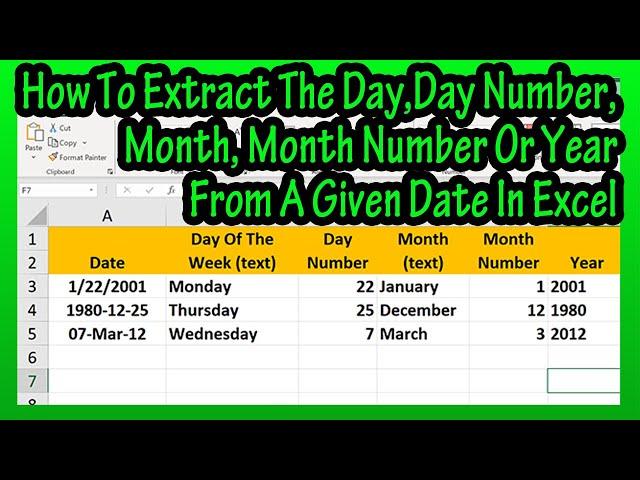
How To Get Or Extract The Day Of Week, Month, Or Year From A Given Date In Excel Explained
In this video we discuss how to get or extract, in text or as numbers, the day of the week, the month or the year from a given date in excel. We go through detailed example for each of these options
Transcript/notes
To start, let’s say that you need to extract the day of the week, in text, for a given date, such as in this example. To do this, left click on the answer cell, in this example cell B2, then type in a comma. Next, type in te, and a drop down box will appear. In the box, left double click on TEXT.
From here, we left click on the date, cell A2. Next, we type in a quotation marks and then type in 4 d’s for day. Then type in another quotation marks, followed by a parenthesis. Then hit the enter key and we have our answer of Monday.
And this will work for a variety of other types of date formats, as you see here.
Now let’s say that you need to extract the day number for a given date. To do this, left click on the answer cell, in this example cell C2, then type in a comma. Next, type in da, and a drop down box will appear. In the box, double click on DAY.
From here, we left click on the date, cell A2. Next, we type in a closed parenthesis to close off the function. Then hit the enter key and we have our answer of 22. And we will pull down on the fill handle for the other dates.
Next is the month in text, to do this, left click on the answer cell, in this example cell D2, then type in a comma. Next, type in te, and a drop down box will appear. In the box, double click on TEXT, same as the before.
From here, we left click on the date, cell A2. Next, we type in a quotation marks and then type in 4 m’s for month. Then type in another quotation marks, followed by a parenthesis. Then hit the enter key and we have our answer of January. And we will pull down on the fill handle for the other dates.
Now to extract the month number, for a given date. To do this, left click on the answer cell, in this example cell E2, then type in a comma. Next, type in mo, and a drop down box will appear. In the box, left double click on MONTH.
From here, we left click on the date, cell A2. Next, we type in a closed parenthesis to close off the function. Then hit the enter key and we have our answer of 1. And we will pull down on the fill handle for the other dates.
Next is the year, to do this, left click on the answer cell, in this example cell F2, then type in a comma. Next, type in te, and a drop down box will appear. In the box, double click on TEXT, same as the before.
From here, we left click on the date, cell A2. Next, we type in a quotation marks and then type in 4 y’s for year. Then type in another quotation marks, followed by a parenthesis. Then hit the enter key and we have our answer of 2001. And we will pull down on the fill handle for the other dates.
Chapters/Timestamps
0:00 How to extract the day of the week from a given date in excel
0:00 How to extract the day number of a month from a given date in excel
0:00 How to extract the month in text from a given date in excel
0:00 How to extract the month number from a given date in excel
0:00 How to extract the year from a given date in excel
Transcript/notes
To start, let’s say that you need to extract the day of the week, in text, for a given date, such as in this example. To do this, left click on the answer cell, in this example cell B2, then type in a comma. Next, type in te, and a drop down box will appear. In the box, left double click on TEXT.
From here, we left click on the date, cell A2. Next, we type in a quotation marks and then type in 4 d’s for day. Then type in another quotation marks, followed by a parenthesis. Then hit the enter key and we have our answer of Monday.
And this will work for a variety of other types of date formats, as you see here.
Now let’s say that you need to extract the day number for a given date. To do this, left click on the answer cell, in this example cell C2, then type in a comma. Next, type in da, and a drop down box will appear. In the box, double click on DAY.
From here, we left click on the date, cell A2. Next, we type in a closed parenthesis to close off the function. Then hit the enter key and we have our answer of 22. And we will pull down on the fill handle for the other dates.
Next is the month in text, to do this, left click on the answer cell, in this example cell D2, then type in a comma. Next, type in te, and a drop down box will appear. In the box, double click on TEXT, same as the before.
From here, we left click on the date, cell A2. Next, we type in a quotation marks and then type in 4 m’s for month. Then type in another quotation marks, followed by a parenthesis. Then hit the enter key and we have our answer of January. And we will pull down on the fill handle for the other dates.
Now to extract the month number, for a given date. To do this, left click on the answer cell, in this example cell E2, then type in a comma. Next, type in mo, and a drop down box will appear. In the box, left double click on MONTH.
From here, we left click on the date, cell A2. Next, we type in a closed parenthesis to close off the function. Then hit the enter key and we have our answer of 1. And we will pull down on the fill handle for the other dates.
Next is the year, to do this, left click on the answer cell, in this example cell F2, then type in a comma. Next, type in te, and a drop down box will appear. In the box, double click on TEXT, same as the before.
From here, we left click on the date, cell A2. Next, we type in a quotation marks and then type in 4 y’s for year. Then type in another quotation marks, followed by a parenthesis. Then hit the enter key and we have our answer of 2001. And we will pull down on the fill handle for the other dates.
Chapters/Timestamps
0:00 How to extract the day of the week from a given date in excel
0:00 How to extract the day number of a month from a given date in excel
0:00 How to extract the month in text from a given date in excel
0:00 How to extract the month number from a given date in excel
0:00 How to extract the year from a given date in excel
Тэги:
#how_to_get_month_from_a_date_in_excel #how_to_get_the_day_from_a_date_in_excel #how_to_get_year_from_date_in_excel #how_to_get_the_month_from_a_date_in_excelКомментарии:
Airbnb's Brian Chesky: Do things that don’t scale
Masters of Scale
We Bought This Cheap Airbrush So You Don't Have to
DeJesus Custom Footwear
সত্যের সন্ধান - পর্ব ০৪ ।। আরজ আলী মাতুব্বর - Sotyer Sondhan EP - 04 by Aroj Ali Matubbar
Audio Art ।। অডিও আর্ট
Captain Commando / キャプテンコマンドー (1991) Arcade - 4 Players [TAS]
GameplayUploaded
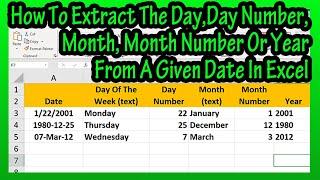







![Captain Commando / キャプテンコマンドー (1991) Arcade - 4 Players [TAS] Captain Commando / キャプテンコマンドー (1991) Arcade - 4 Players [TAS]](https://hdtube.cc/img/upload/a1lRcXhWdlVxWGI.jpg)

















