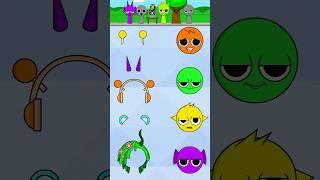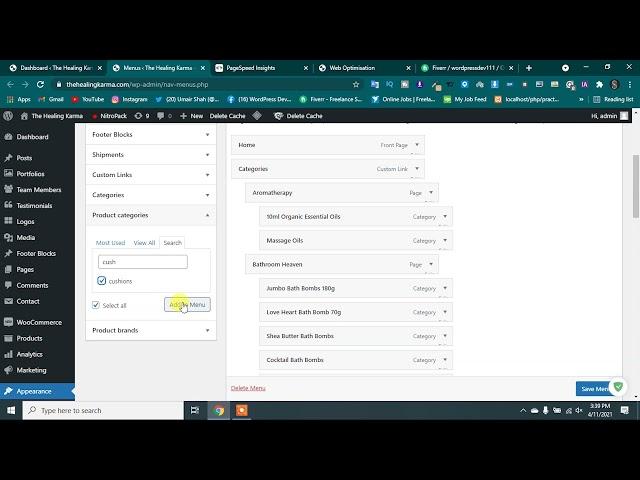
How To Add Product Categories to Your Ecommerce Website
| WordPress Tutorial | WordPress Developer |
Learn how you can create product categories on your ecommerce website.
Let’s say you’ve an ecommerce website and you’ve different kinds of products in it.
Now how do arrange each of them into categories?
You can do that easily by following our 3 simple steps.
So let’s get started.
𝗧𝗮𝗯𝗹𝗲 𝗼𝗳 𝗰𝗼𝗻𝘁𝗲𝗻𝘁𝘀 :
0:00 Intro
1:09 Create Your Categories
2:35 Add Products to Your Categories
5:35 Adding Categories to Menu
8:02 Add a Sidebar to Your Site
9:09 Display Categories on Sidebar
10:20 Changing Name for Default Category
11:44 Creating Sub-Category
13:25 Adding Products to Sub-Category
14:54 Adding Sub-Category to a Drop-Down Menu
Step 1 : Create Your Categories
To create categories,
Go to WordPress dashboard ► Products ► Categories
Now enter the name of your category & click ‘Add new category’.
As soon as you click it, your category will be added.
In the same way you can create as many categories as you want.
Step 2 : Add Products to Your Categories
To add products to your categories,
Go to WordPress dashboard ► All Products
Now here you will have all the products on your website.
Now select the products you want to add to your category which you’ve created.
Once you’ve selected the products, choose ‘Edit’ in the bulk actions.
Now select the category in which you want to add all the products you’ve selected
And click ‘Update’.
So now the product which you’ve selected will be added to the category.
In the same way you can add all the products in your website to their respective categories.
Step 3 : Adding Categories to Menu
In the home page of your website, you don’t have the categories you’ve created in the menu.
To add the categories to the menu so that your customers can navigate easily,
Go to WordPress dashboard ► Appearance ► Customize
Now click on Menu ► Main Menu ► Add Items ► Product Categories
Now select the categories you want to add to your menu and click ‘Publish’.
So this is how you can add product categories to your menu
==== 𝗕𝗼𝗻𝘂𝘀 𝗣𝗮𝗿𝘁 ====
Now let’s say you want to display your categories on the sidebar of your website.
So to display the sidebar, first you need to add a sidebar layout to your store page.
Go to WordPress dashboard ► Appearance ► Customize ► Sidebar
Now if you’re using themes like ‘Astra’ you will have the sidebar option under ‘WooCommerce’
If you’re using a different theme, then the sidebar option is under ‘Default Layout’.
Now just choose the type of sidebar you want and the sidebar layout will be added on the page.
Now to display the categories in the sidebar,
Go to Customize ► Widgets ► WooCommerce Sidebar ► Add Widget
Now in the search bar, search for ‘Product Categories’ & Click on it.
Once you click it, your categories will be added on the sidebar.
Now if you want to change the default category name,
Go to WordPress dashboard ► Products ► Categories
Now just click on ‘Quick Edit’ under the default category and then change the name you want.
Now click ‘Update’ and your category name will be changed.
Now let’s say you want to create a sub-category.
Go to WordPress dashboard ► Products ► Categories
Enter the name of your category
Now under the ‘Parent category’ choose to which category you want to add this subcategory.
Once you’ve selected click ‘Add new category’.
And now your subcategory will be added.
Like we did before, you need to add the products you want to display in subcategory.
So just follow the process in step 2 and add your products.
You can also add this subcategory as a drop down in the menu by going to ‘Customize’ option.
That’s it guys.
This is how you can create product categories on your ecommerce website.
Learn WordPress site
How to create WordPress site
#WordPressTutorial #WordPressDashboard #US #Freelancer
#Overview #Worldpress #for #Beginner #Desktop server #Pages #in #WordPress
#Media #Appearance #Widgets #menu #Customize #theme #WordPress Tutorial
WordPress dashboard and Post menu for Beginners | WordPress Tutorial 2 | For Beginners 2020 | 😱🙆🤔✌🌎
Link:https://youtu.be/uX7bU0sEGCk
Overview of WordPress Dashboard for Beginners | WordPress Tutorial | Learn WordPress in 7 minute |🙆🙆
watch video : https://youtu.be/Poy5asufNXE
WordPress Media Page Comment and Appearance Menu in Detail|For Beginners |WordPress Tutorial 3
watch video:https://youtu.be/uU4J2m3k8Mw
#wordPress #Developer
#Wordpress #tutorial #Media #Page #Comment #Appearance #customization
#menu #widget #how #to #create #page #menu #media #in #wordpress
How to create WordPress site locally on your PC using Desktop Server
watch video
link ::https://youtu.be/1rlCKmYqjug
#how #to #install #Wordpress #PC #Locally #Desktop #Server
how to add product categories in wordpress, product categories in wordpress, product categories woocommerce, create product categories in woocommerce, wordpress product categories in menu, how to add product categories in menu for wordpress website
Learn how you can create product categories on your ecommerce website.
Let’s say you’ve an ecommerce website and you’ve different kinds of products in it.
Now how do arrange each of them into categories?
You can do that easily by following our 3 simple steps.
So let’s get started.
𝗧𝗮𝗯𝗹𝗲 𝗼𝗳 𝗰𝗼𝗻𝘁𝗲𝗻𝘁𝘀 :
0:00 Intro
1:09 Create Your Categories
2:35 Add Products to Your Categories
5:35 Adding Categories to Menu
8:02 Add a Sidebar to Your Site
9:09 Display Categories on Sidebar
10:20 Changing Name for Default Category
11:44 Creating Sub-Category
13:25 Adding Products to Sub-Category
14:54 Adding Sub-Category to a Drop-Down Menu
Step 1 : Create Your Categories
To create categories,
Go to WordPress dashboard ► Products ► Categories
Now enter the name of your category & click ‘Add new category’.
As soon as you click it, your category will be added.
In the same way you can create as many categories as you want.
Step 2 : Add Products to Your Categories
To add products to your categories,
Go to WordPress dashboard ► All Products
Now here you will have all the products on your website.
Now select the products you want to add to your category which you’ve created.
Once you’ve selected the products, choose ‘Edit’ in the bulk actions.
Now select the category in which you want to add all the products you’ve selected
And click ‘Update’.
So now the product which you’ve selected will be added to the category.
In the same way you can add all the products in your website to their respective categories.
Step 3 : Adding Categories to Menu
In the home page of your website, you don’t have the categories you’ve created in the menu.
To add the categories to the menu so that your customers can navigate easily,
Go to WordPress dashboard ► Appearance ► Customize
Now click on Menu ► Main Menu ► Add Items ► Product Categories
Now select the categories you want to add to your menu and click ‘Publish’.
So this is how you can add product categories to your menu
==== 𝗕𝗼𝗻𝘂𝘀 𝗣𝗮𝗿𝘁 ====
Now let’s say you want to display your categories on the sidebar of your website.
So to display the sidebar, first you need to add a sidebar layout to your store page.
Go to WordPress dashboard ► Appearance ► Customize ► Sidebar
Now if you’re using themes like ‘Astra’ you will have the sidebar option under ‘WooCommerce’
If you’re using a different theme, then the sidebar option is under ‘Default Layout’.
Now just choose the type of sidebar you want and the sidebar layout will be added on the page.
Now to display the categories in the sidebar,
Go to Customize ► Widgets ► WooCommerce Sidebar ► Add Widget
Now in the search bar, search for ‘Product Categories’ & Click on it.
Once you click it, your categories will be added on the sidebar.
Now if you want to change the default category name,
Go to WordPress dashboard ► Products ► Categories
Now just click on ‘Quick Edit’ under the default category and then change the name you want.
Now click ‘Update’ and your category name will be changed.
Now let’s say you want to create a sub-category.
Go to WordPress dashboard ► Products ► Categories
Enter the name of your category
Now under the ‘Parent category’ choose to which category you want to add this subcategory.
Once you’ve selected click ‘Add new category’.
And now your subcategory will be added.
Like we did before, you need to add the products you want to display in subcategory.
So just follow the process in step 2 and add your products.
You can also add this subcategory as a drop down in the menu by going to ‘Customize’ option.
That’s it guys.
This is how you can create product categories on your ecommerce website.
Learn WordPress site
How to create WordPress site
#WordPressTutorial #WordPressDashboard #US #Freelancer
#Overview #Worldpress #for #Beginner #Desktop server #Pages #in #WordPress
#Media #Appearance #Widgets #menu #Customize #theme #WordPress Tutorial
WordPress dashboard and Post menu for Beginners | WordPress Tutorial 2 | For Beginners 2020 | 😱🙆🤔✌🌎
Link:https://youtu.be/uX7bU0sEGCk
Overview of WordPress Dashboard for Beginners | WordPress Tutorial | Learn WordPress in 7 minute |🙆🙆
watch video : https://youtu.be/Poy5asufNXE
WordPress Media Page Comment and Appearance Menu in Detail|For Beginners |WordPress Tutorial 3
watch video:https://youtu.be/uU4J2m3k8Mw
#wordPress #Developer
#Wordpress #tutorial #Media #Page #Comment #Appearance #customization
#menu #widget #how #to #create #page #menu #media #in #wordpress
How to create WordPress site locally on your PC using Desktop Server
watch video
link ::https://youtu.be/1rlCKmYqjug
#how #to #install #Wordpress #PC #Locally #Desktop #Server
how to add product categories in wordpress, product categories in wordpress, product categories woocommerce, create product categories in woocommerce, wordpress product categories in menu, how to add product categories in menu for wordpress website
Тэги:
#woocommerce #product_category #category #how_to_add_product_categories_in_wordpress #product_categories_in_wordpress #product_categories_woocommerce #create_product_categories_in_woocommerce #wordpress_product_categories_in_menu #how_to_add_product_categories_in_menu_for_wordpress_website #adding_product_categories_to_menus_wordpress_tutorial #adding_product_categories_in_woocommerce #how_to_create_product_categories_and_subcategories_in_wordpress #wordpress_ecommerce_tutorialКомментарии:
Kiran Bedi Telugu Full Movie | Malashri, Ashish Vidyarthi | AR Entertainments
AR Entertainments Movies
쿠팡에서 마진 안 나와서 지친 분들이 요즘 여기로 몰립니다
정영민TV -돈버는 공부(트렌드헌터)
65 Parva Nitya Satsang Katha || પર્વ નિત્ય સત્સંગ કથા ||
Kalupur Mandir
AMS國際幼師培訓-數棒 Numerical Rods
美國孩學什麼 ChildLearningUSA
【聯合報系願景工程】介紹影片
願景工程Vision Project
What Is Professional Liability Insurance? [Coverage & Cost] (E&O)
Small Business Insurance
Shiny Goodra is UNDERRATED ️
SuperGreenLuigi
ASMR | Outfits of the Week Show & Tell 11-5-2021 (Soft Spoken)
SouthernASMR Sounds
EVERTON 0-0 CHELSEA (Dani - NIGERIAN FAN REACTION) - Premier League 2024 -2025
Football Fans Tribe
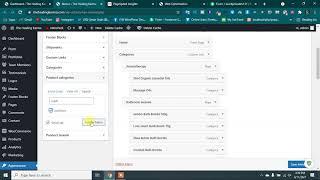




![[문화연예 플러스] 한국 미술품 최고가 '우주' 무료 전시 (2022.10.14/뉴스투데이/MBC) [문화연예 플러스] 한국 미술품 최고가 '우주' 무료 전시 (2022.10.14/뉴스투데이/MBC)](https://hdtube.cc/img/upload/a1lJT0RJemFYbEE.jpg)


![What Is Professional Liability Insurance? [Coverage & Cost] (E&O) What Is Professional Liability Insurance? [Coverage & Cost] (E&O)](https://hdtube.cc/img/upload/a21VM1BOOXBhQTc.jpg)