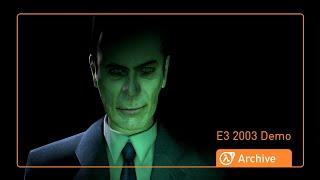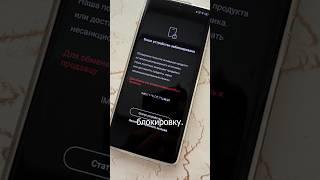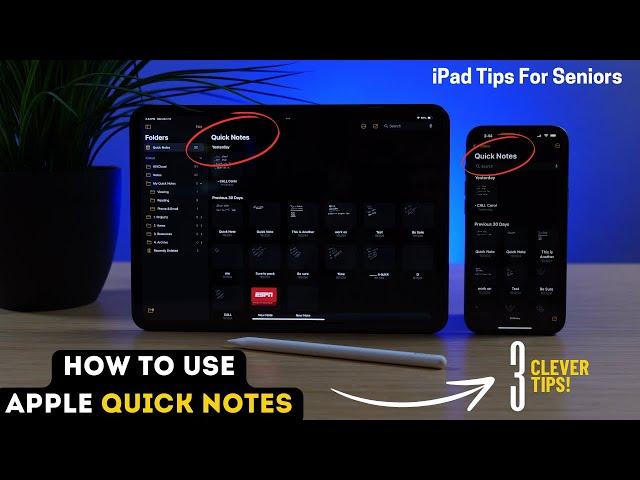
iPad Tips for Seniors: How To Use Apple Quick Notes 2024
Комментарии:

This channel is part of my Saturday morning routine now.
Ответить
Bravo Rich! 🎉
Ответить
Good morning, Rich! Again, you have created a very useful tutorial. I have set up my folders, created the shortcut on both my iPad and iPhone successfully. My only issue: when I try to create make a note to save a video, my note does not have the option to “add a link” like yours does. Is there some setting I need to enable to get that option to come up on my notes?
Ответить
must only work on newer iPhones. My iPhone 14 iOS 18.0.1 don't work. would be nice to have.
Ответить
That was an awesome informative tip.
Ответить
❤ I love this channel, videos, and your method of teaching. I adore the notes app, I’m using it more and more, but a few months ago I asked a question about how to link notes and the calendar. I never did get an answer back, you were using a third party app, and I couldn’t find it. Anyway, thanks again for your time and skill with these videos. If I can find the other vid you made, I’ll put the link in later.
Ответить
Once again, some little nuggets of gold, in here. However, while your shortcut idea is great, I still think the quicker option is verbal, via Siri.
Ответить
Ho Rich, world it be possible to ad a vocal note? Thanks
Ответить
Great video - thanks! On my iPhone, I take Quick Notes using the Quick Note icon in Control Center. I put it on the middle right of the Control Center top screen in iOS 18 so that it’s quick and handy.
Ответить
You can also add the Quick Note Option to control center for creating quick notes.
Ответить
Thanks for sharing!! I'm surrounded by sticky notes and can never find the right note when needed. LOL thanks again!
Ответить
Another "useless" App instantly converted to a useful utility - all thanks to Rich!
Ответить
I'm pretty tech savvy, but always learn something when I watch your videos. I'm curious if you plan on buying the ipad mini 7, if you do please make a video reviewing it. Thank you.
Ответить
I don’t get the ‘add link’, I use only safari. Is it something I need to turn on?
Ответить
Thanks much, Rich. If you're ever looking for a new topic to do a video on, I've never been able the figure out when to use regular Notes, vs Quick Notes.
Ответить
thanks so much for your patient and explicit tutorial, I find so helpful 🤗🙏
Ответить
Good idea but missing something. The way I use notes say for Home Depot buy lists means that I need to retrieve the note from my iphone. You only show an easy way to create a note.
Ответить
Thanks, very helpful, but is it necessary to use a shortcut? If you long press on Notes in the Dock, a menu with various commands appears, with New Note at the bottom. It couldn't be easier!
Ответить
Trump 2024
Ответить
I have wanted to switch to Notes for a long time, but I wasn’t sure that it would really be efficient. Today’s video has answered that question. It seems very efficient! The test phase begins…
Ответить
Great video. I use quick notes in the control center.
Ответить
Thanks some great tips on quick notes!
Ответить
Instead of creating folders and then dragging them into My Quick Nots, open My Quick Notes and click on the three dots in the top right to create a subfolder.
Ответить
Wow. in notes i set swipe from corner gestures, but nothing happensmwhen I swipe.
Ответить
Hi Rich, There is a way to add a Quick Note to the Control Center on the iPhone, Which I believe would be easier than creating a Shortcut. Thanks for your videos.😉
Ответить
Another suggestion:
On the iPhone you can add the standard QuickNote app (as well as the MyQuickNotes shortcut created here) to the control panel.
That is, your suggestion of the MyQuickNotes shortcut is (as always) extremely helpful. However, if you place it on your main-screen it can be difficult to access it if you are already running a different app. (Unlike on the iPad where you can always swipe up from the lower-right corner to get to the QuickNotes app.)
However if the QuickNotes app (or the MyQuickNotes shortcut) is on my control panel, i find I can always get to it easily.
Hope this is of some help to others.

Hi Rich, I don’t know if you can help me. I researched but can’t find any help. Since upgrading to the new IOS, I’ve had issues when I’m typing. Examples, when I type the word "I" it doesn’t capitalize it like before, it leaves it as lowercase (i) and I have to go fix it. When I use a word with a hyphen example (don’t) it doesn’t automatically put in the hyphen (dont). I didn’t change anything on my settings, i just did the update. Plus I don’t like what they did to the photos either, all my albums do not show up on my screen like before, i have to go on the sidebar to find one. I use the keyboard that’s on my ipad screen and also have it on the cover with the bigger keyboard. Thank you. Just incase you dont see this message I’ll copy and paste it on your most recent video.
Ответить
I also have the icon in my control center.
Ответить
Why not just use Notes. Don’t see the advantages of quick notes vs just Notes
Ответить
Thank you for this tutorial, Rich. I am curious as to whether this strategy has lessened, or, eliminated the strategy you presented in your "Remember This" video for your use case? That one was great, and I am an avid user. There is overlap in what is being accomplished, and I think I'd use Remember This if I had to choose between one or the other.
Ответить
This Channel is the best
Ответить
Hi Rich
I just love ❤️ your channel, you have a truck load of patience, I just love how you explain each and every steps of the way, this is great video as usual!
I would like to just jump in and ask you do you can help me out with Instagram. Now I have 2 accounts, I forgot the old account, and so I made another account, so when I did that, guess what I found the original account.
Now would be so kind and tell me how to delete the new account so that I can use my original account!
Thank You Rich! I appreciate you.

Thanks so much for sharing 😊
Ответить
Thanks!
Ответить
How to Swipe is still my favorite episode, but this is a close second. Thanks
Ответить
You need to show me how to use a Teleprompter as good as you👏🏾👏🏾👍🏾💯
Ответить