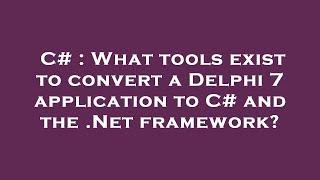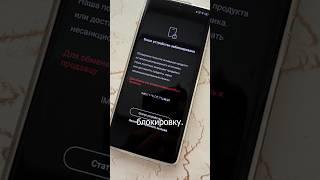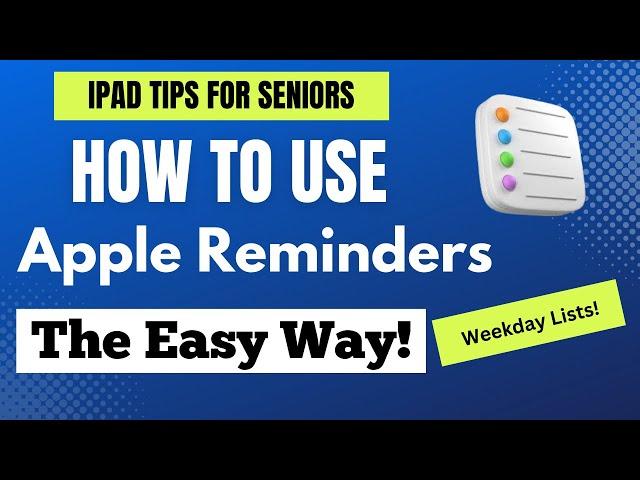
iPad Tips for Seniors How to Use Reminders the Easy Way!
Комментарии:

Hi Rich,
Thanks for the in-depth tutorial on how to arrange your appointments/tasks in reminders. Great idea to set-up your weekly schedule in reminders. I enjoy your videos and I gain tips on how to use the features of the iPad and iPhone. Kindness, Teresa

Rich I’m having a little trouble adjusting to the new reminders iOS 16 .Mostly because I’m new.I thought I was getting the hang of it, but not. I find myself in the middle of it,get frustrated, and just start tapping on different things only to dig a deeper hole for myself.Anyway,what do you think I should do?
Ответить
Another excellent, useful video on using Apple apps to improve my time management and making my life less stressful. Thank. you Rich. We need a “deep dive” into Notes next!
Ответить
I’m not a senior and I still learn from your videos. I appreciate your content.
Ответить
I’m going to replay this again and again until I have it set up. Right now, I have a mishmash list of reminders and when I’m looking for something for a certain day, I have to go into that list or look on my calendar. This system seems much better.
Ответить
Rich, what is PAGES and when is it good to use and does it have formatting that NOTES does not have. How is it better or more appropriate than NOTES???
Ответить
Hi Rich. Sorry to be a pest but need a wee bit of help. I love this video and want to do the split screen shortcut for the 2 versions of Reminders. I am happy with creating a split screen shortcut but couldn’t get it to work for Reminders. Hope this makes sense.
Im new to all this and find your videos extremely helpful. Best wishes from Bonnie Scotland 🏴

Thanks Linda all your help, how do I restart all the apps, please show how restart!!!
Ответить
Wonderful; question though, does these reminders show up on Echo Dot/Alexa? Or do they show up in Google/Windows 11?
Ответить
Great video quick question for you
Once you add to your list from your email what do you do with that email ? Trash? Archive? Etc
Thanks in advance

What do you do if a reminder is a future recurring date not current week? For instance “pay real estate taxes end of every month”
Plus can your set up be done on the iPhone as easily as the iPad?

That is a really smart case with Reminders, it helped me a lot! thx, Rich! From China
Ответить
Just curious what is a BT LIST ?
I’ve never heard of it

Rich, very nice video. You explained your method(s) very well.
However, your method doubles the amount of time you spend managing your tasks when you put them in both your Calendar app and your Reminders app. I don’t see the advantage of doing both.
I use a basic strategy. If a task/event needs to be done on a specific day, then I put it on my Calendar. Otherwise, it immediately goes in Reminders. I’d suggest you eliminate that part of your “prioritizing” process which moves items from your “Inbox” to a specific day.
The way I avoid that extra work is to create lists which are “topic” oriented. They have names like family, cars, computer, gardening, and medical. I find it helpful to look at tasks about a common topic together when I prioritize them. It is common that the tasks for a particular topic are not independent and sequence is important.
I also use the “Tags” feature of the Reminders app. I have a tag named “PlannedForToday”. One named “Hot”. Then, I use the “Smart List” feature of Reminders that shows a list of tasks for a specific tag.
When I receive or create a new task and I don’t have time to prioritize and tag it, I put it into a list named “InBox”. Then, when I get a chance, I will prioritize it, tag it, and move it to the appropriate topic list, all of which I can quickly do with the touch pad.
I hope you feel some of this is helpful.

Genius. Thank you
Ответить
Don’t think much of this video. A reminder app with nothing on how to get it to remind you. All you talked about was organizer There’s a way to have the app actually remind you but it’s a bit convoluted plus requires you to disable the Focus feature which is i think pretty worthless and confusing
Ответить
Thanks Rich, I enjoy your videos very much! Although I consider myself pretty much a tech person (over 20 years in IT) I still learn from your video.
Ответить
Rich I have calendar ¬es but nothing called reminders. Is that an app I need to download?
Ответить
I added Reminders
Ответить
Rich, I can’t thank you enough for this tip, I literally use it every day! You have made my transition from android to Apple much easier
Ответить
Your videos are very helpful! I find the reminder app very confusing, all these categories link today, scheduled, all flagged - not sure how it all works. Do you have a video that explains this better? Thanks
Ответить